Tips for using this page
Route/service details

At the top of every route page, you'll see the route number, the type of service it offers and where it operates.
To the right of the route number, you'll see icons that highlight special features of the route, such as Hi-Frequency service, our Go Greener routes that use hybrid-only buses or routes that offer free rides on Nicollet Mall. Click on these icons for details on special services.
 If you see this note in the upper right, it means a Rider Alert is in effect on your route.
If you see this note in the upper right, it means a Rider Alert is in effect on your route.
Click the icon for details about changes that affect service somewhere along the route.
How to read a schedule 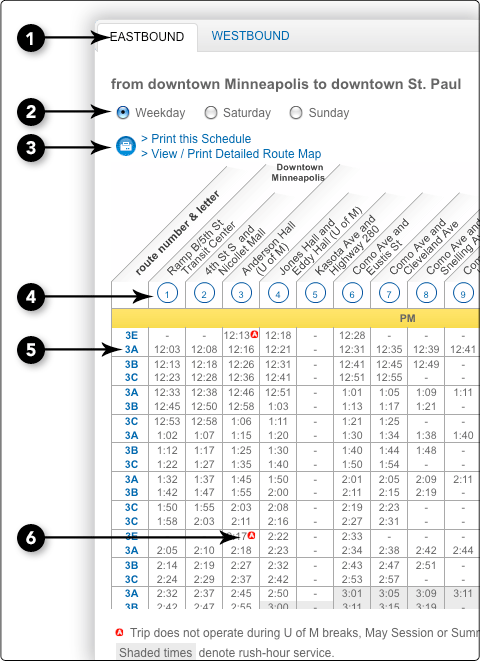
Shaded times denote rush-hour service.
1. Select your travel direction using the tabs above the timetable.
2. Click on the type of service (weekday, Saturday, Sunday, holiday) to display the timetable for that day.
3. Click Print this Schedule to print or save a pdf for the schedule direction and service type you selected. Select View/Print Detailed Route Map for a map that includes points of interest along the route as well as timepoints and service notes.
4. Find the timepoints nearest your starting point. Note that bus stops may be between timepoints. Read across to the right to see when the trip reaches other timepoints. If no time is shown, that trip does not serve that timepoint.
5. The route number and letter in the left column will appear in the sign above the windshield.
6. Some trips have notes (often marked by letters inside a colored circle). Scroll to the bottom of the timetable to view special details on these trips.